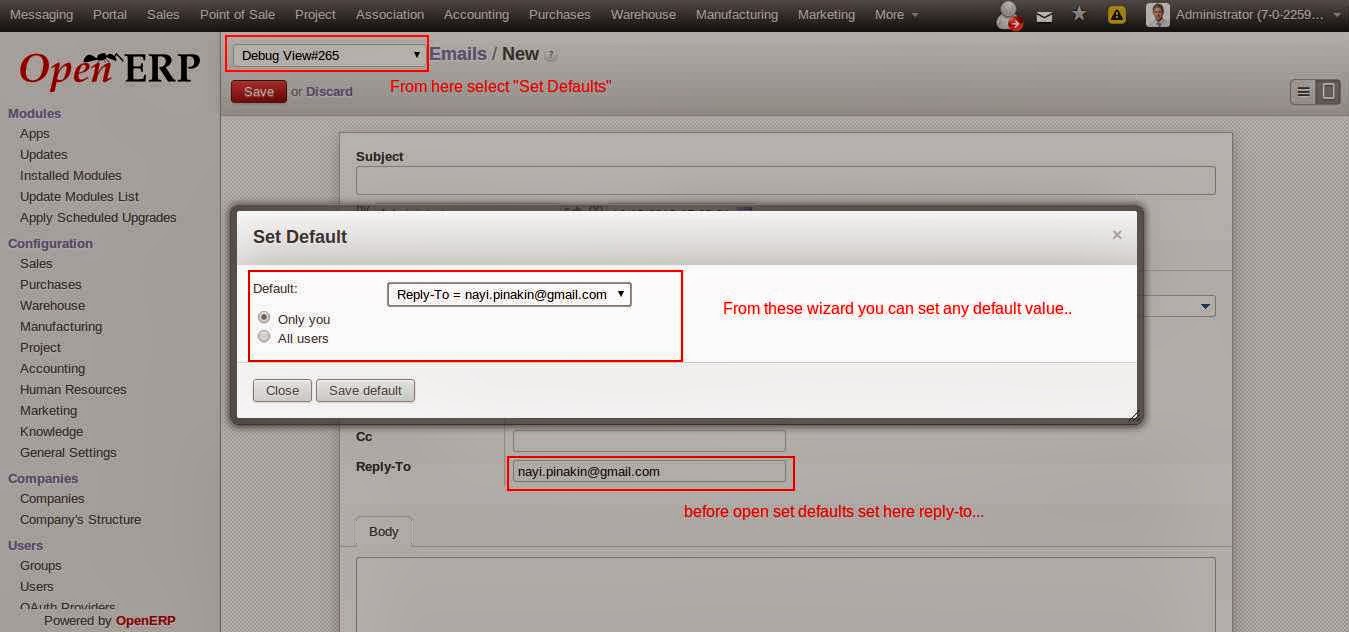Configure Proxy server
Configuration Ubuntu :
(Three Steps to configure proxy server)
Go etc -> apache2 -> sites-available
<VirtualHost *:80>
ServerName pinakin
ServerAdmin webmaster@localhost
<Proxy *>
Order deny,allow
Allow from all
</Proxy>
ProxyRequests Off
ProxyPass / http://localhost:8069/
ProxyPassReverse / http://localhost:8069/
#ProxyHTMLURLMap / http://localhost:8069/ /http://pinakin/
ErrorLog /var/log/apache2/webclient-error.log
CustomLog /var/log/apache2/webclient-access.log combined
</VirtualHost>
Step 1 : Install Apache 2
- $ sudo apt-get install apache2
[sudo] password for tiny:
Reading package lists... Done
Building dependency tree
Reading state information... Done
apache2 is already the newest version.
The following packages were automatically installed and are no longer required:
appmenu-gtk linux-headers-2.6.35-22 linux-headers-2.6.35-22-generic libxdot4
Use 'apt-get autoremove' to remove them.
0 upgraded, 0 newly installed, 0 to remove and 189 not upgraded.
Step 2 : Give permission to edit and enable module proxy, header or etc
- $ sudo chmod 777 /etc/apache2/sites-available/pinakin
- $ sudo a2enmod headers
Enabling module headers.
Run '/etc/init.d/apache2 restart' to activate new configuration!
- $ sudo a2enmod proxy
Enabling module proxy.
Run '/etc/init.d/apache2 restart' to activate new configuration!
- $ sudo a2enmod proxy_connect
Considering dependency proxy for proxy_connect:
Module proxy already enabled
Enabling module proxy_connect.
Run '/etc/init.d/apache2 restart' to activate new configuration!
- $ sudo a2enmod proxy_ftp
Considering dependency proxy for proxy_ftp:
Module proxy already enabled
Enabling module proxy_ftp.
Run '/etc/init.d/apache2 restart' to activate new configuration!
- $ sudo a2enmod proxy_http
Considering dependency proxy for proxy_http:
Module proxy already enabled
Enabling module proxy_http.
Run '/etc/init.d/apache2 restart' to activate new configuration!
- $ sudo a2enmod ssl
Enabling module ssl.
See /usr/share/doc/apache2.2-common/README.Debian.gz on how to configure SSL and
create self-signed certificates.
Run '/etc/init.d/apache2 restart' to activate new configuration!
- $ sudo a2ensite default-ssl
Enabling site default-ssl.
Run '/etc/init.d/apache2 reload' to activate new configuration!
- $ sudo a2dissite
000-default default-ssl
- $ sudo a2dissite 000-default
Site default disabled.
Run '/etc/init.d/apache2 reload' to activate new configuration!
- $ sudo a2ensite endicus
Enabling site endicus.
Run '/etc/init.d/apache2 reload' to activate new configuration!
- $ sudo /etc/init.d/apache2 restart
\Syntax error on line 12 of /etc/apache2/sites-enabled/endicus:
Invalid command 'ProxyHTMLURLMap', perhaps misspelled or defined by a module not
included in the server configuration
- $ sudo /etc/init.d/apache2 restart
Syntax error on line 12 of /etc/apache2/sites-enabled/endicus:
Invalid command 'ProxyHTMLURLMap', perhaps misspelled or defined by a module not included in the server configuration
- $ sudo /etc/init.d/apache2 restart
* Restarting web server apache2
waiting
[ OK ]
Step 3 : To show list of hosts available
- $ sudo nano /etc/hosts
[sudo] password for tiny:
127.0.0.1 localhost.localdomain localhost
::1 test localhost6.localdomain6 localhost6
127.0.1.1 test
127.0.0.1 pinakin
127.0.0.1 v6
127.0.0.1 v7
..Enjoy..